[출처]
http://geekcoders.tistory.com/entry/Unity-%EC%9C%A0%EB%8B%88%ED%8B%B0-%ED%94%84%EB%A1%9C%EA%B7%B8%EB%9E%98%EB%A8%B8%EA%B0%80-%EC%95%8C%EC%95%84%EC%95%BC-%ED%95%A0-%EC%BD%94%EB%93%9C%EC%9E%91%EC%84%B1%EB%B2%95
댓글에 개인적인 문의가 작성되면 삭제하고 있습니다.
개인적인 문의는 페이스북이나 메일로 부탁드립니다.
email : master@geekdev-korea.com
출처표기는 삭제하지 말아주세요.
- 령호 -
계속 업데이트 됩니다.
마지막업데이트 15.05.29
- String병합 내용 제거 -
하나하나 내용에 대해서 깊고 자세하게 작성할 수 없습니다.
자세한 내용에 대해서는 직접 검색해보시길 권합니다.
개인블로그에서 그룹블로그로 전환하면서 많은 글들을 삭제했습니다.
천천히 다시 정리합니다. 테스트는 모바일 기준입니다.
유니티 버전은 4.6.1 기준으로 테스트됩니다.
1. Loop
C# 자료구조에는 여러가지 루프문이 제공된다.
for, foreach, enumerator
어느 루프문을 사용해야 할까?
보통 본인에게 편한 루프문을 택한다.
하지만 성능이 다르다면?
- 테스트과정
각각루프를 도는 스크립트를 만들고, 하나의 스크립트에서 컴포넌트로 통합한다.
모바일로 빌드, 프로파일러를 확인한다.
테스트모바일은 갤럭시 노트3다.
-- 소스코드 --




-- 결과 --

- 정리
Foreach는 속도도 가장 느리고, GC도 24Byte를 남겼다.
Enumerator는 Foreach보다 빠르게 동작했으며,
For는 Enumerator의 2배나 빠르게 동작한다.
가끔 프로파일러의 변동이 있을 때도 있지만 평균적으론 위 성능을 보인다.
- 추가
Dictionary<int, string>
-- 소스코드 --


-- 결과 --

foreach

enumerator

이 부분을 보이는게 더 명확할듯 하다.
foreach문의 경우 그래프가 깨지는 구간이 더 많이 존재 한다. (프레임이 끊길 수 있다)
enumerator는 foreach에 비해 안정적이다.
- 결론
For문으로 루프문을 작성하지 못할 경우, enumerator
For문으로 루프문을 작성할 수 있을 경우, for
2. Parse
C#에서 지원하는 Parse는 여러가지가 존재한다.
그 중에서 가장 많이 사용하는 자료형은 string을 다른자료형으로 변환하거나 그 반대로 다른자료형을 string으로 변환하는 일이 잦다.
이번 테스트는 변환방법에 따른 성능을 테스트해본다.
string은 특수한 자료형이지만
그 외 기본자료형들은 비슷한 속도를 낼 거라고 생각한다.
- 테스트과정
string -> int, int -> string 각각루프를 도는 스크립트를 만들고, 하나의 스크립트에서 컴포넌트로 통합한다.
모바일로 빌드, 프로파일러를 확인한다.
테스트모바일은 갤럭시 노트3다.
(루프 10만번 돌렸다가 폰이 죽었다...)
-- 소스코드 --





-- 결과 --

- 정리
int -> string은 사실 이 결과를 믿을 수 없다.
최대한 평균값을 뽑으려고 노력했으나 그냥 뒤죽박죽이다.
코드로 평균값을 뽑아도 오르락 내리락한다.
그냥 입맛에 따라 쓰면 될 것 같다.
string -> int는 의외의 결과다.
tryParse가 눈에 띄게 느리지 않다.
코드로 평균값을 뽑아보면 1000회당 0.01ms정도 느리다.
안전한 코드를 위해 tryParse를 쓰는게 좋을 듯 하다.
- 결론
int -> string은 작성자의 입맛에 따라, string -> int는 tryParse를 사용한다.
3. callback
c#은 간단한 방법의 callback을 제공한다.
그 중에 System.Action, System.Func<T>를 성능 테스트를 해본다.
- 테스트과정
System.Action을 인자로 받는 함수는 두가지 케이스로 나눈다.
인자가 null이면 실행하지 않는 함수
인자를 빈 delegate로 채우는 함수
System.Func는 그냥 콜하고 처리시간 정도만 알아본다.
모바일로 빌드, 프로파일러를 확인한다.
테스트모바일은 갤럭시 노트3다.
-- 소스코드 --




-- 결과

- 정리
UseDelegateEmpty와 UseFunction은 순서가 자주 뒤바뀐다.
평균적으로 비슷한 속도를 뽑아낸다.
null 체크의 경우 약 3배 빠르다.
- 결론
빈 delegate를 작성하지 말자.
소스코드의 안정성과 속도를 위해 callback을 받는 부분에선 무조건 null체크를 하고, null을 인자로 작성한다.
4. transform caching
우리는 유니티에서 transform에 접근 하는 경우가 잦다.
하지만 transform에 접근하는 게 성능에 부담된다는 사실은 잘 모른다.
그리고, 이 성능의 부담은 caching으로 해결 할 수 있다.
- 테스트 과정
루프를 돌며 this.transform.localPosition을 가져오는 두개의 스크립트 작성
하나의 스크립트는 transform을 재정의한다.
모바일로 빌드, 프로파일러를 확인한다.
테스트모바일은 갤럭시 노트3다.
-- 소스코드 --



-- 결과 --

- 정리
이 전에 정리된 사례들을 보면 어느정도 부담되는 지 감이 온다.
caching된 transform이 non-caching trnasform보다 2배정도 빠르다.
- 결론
transform에 자주 접근하게 되는 객체에선 caching은 선택이 아닌 필수다.
5. string compare
개발하다보면 유니티 뿐만 아니라 많은 어플리케이션에서 string을 비교할 일이 많다.
string을 비교하는 방법은 여러가지가 존재한다.
string 비교 방법이 많은 건 이유가 있으니, 찾아보길 권장한다.
현재 테스트는 길이가 1000~1999까지의 문자열을 비교한다.
테스트 조건을 명확히 알아야한다. 무조건 이게 빠르다. 라고 가정해버리면 안된다.
문자열의 성능은 여러가지 변수에 의해 좌우될 수 있다. 사실 이 이유로 인해 문자열 비교는 포스팅하지 않으려 했다.
모든 문자열이 길이가 4이고 비교했을때 이 방법이 가장 빨랐구나. 정도로 이해하면 된다.
조건에 대해서는 계속 명시한다.
- 테스트 과정
루프를 돌며 문자열을 비교하는 다섯가지의 스크립트 작성
1. string.Compare
2. string.CompareTo
3. Equals
4. Operator
5. Hash Operator
모바일로 빌드, 프로파일러를 확인한다.
테스트모바일은 갤럭시 노트3다.
-- 소스코드 --






-- 결과 --

- 정리
위와 같은 조건일 때, 빠른 속도로 나열하자면
Operator, HashOperator, Equals, CompareTo, Compare
순이 된다.
- 결론
여러가지 경험을 비추어 봤을 때 문자열을 연산자 이용해서 비교하는 건 사실 권장하지 않는다.
bool string.Equals(string a, string b) 함수를 사용한다.
6. Debug.Log
개발하면서 많은 Debug.Log, Debug.LogWarning, Debug.LogError로 로그들을 남기면서 개발 했을거라고 예상된다.
프로파일링을 할때마다 Debug.Log가 눈에 거슬렸고, 그에 대한 성능 측정 결과 엄청난 비용을 차지하고 있었다.
그에 따른 이유는 검색으로 많은 이유들을 찾아 볼 수 있다.
내가 진행하던 프로젝트에서 Debug. 으로 검색하니 결과는 약 3천개
빌드전에 모든 로그들을 검색해서 지우기엔 시간이 오래걸릴 수 있다.
개발기간 1년, 2년간 쌓인 로그들 한번에 정리해보자.
그리고, 로그를 정리된 성능과 정리되지 않은 성능을 비교한다.
- 로그정리 구현과정
참조 : https://gist.github.com/kimsama/4123043
위 깃허브에 접속해보면 소스코드가 있다. 해당 소스코드를 수정해서 사용한다.
약 2년 전에 처음으로 깃허브에서 이 소스코드를 찾았다.
그 후, 깃허브에 올라오는 유니티 프로젝트에서 이 코드가 간간히 보이기 시작했다.
아직 로그를 그대로 노출시키는 프로젝트도 많다.
기존 소스코드는 유니티 에디터면 로그를 출력하고, 빌드버전에선 로그를 출력하지 않는다.
하지만 난 문제점 확인과 잘 돌아가는지 확인을 위해 로그를 출력하기 원하면 빌드버전에서도 보고 싶다.
그럼 소스코드를 편하게 사용할 수 있도록 수정해보자.
1 2 3 4 5 6 7 8 9 10 11 12 13 14 15 16 17 18 19 20 21 22 23 24 25 26 27 28 29 30 31 32 33 34 35 36 37 38 39 40 41 42 43 44 45 46 47 48 49 50 51 52 53 54 55 56 57 58 59 60 61 62 63 64 65 66 67 68 69 70 71 72 73 74 75 76 77 78 79 80 81 82 83 84 | #if UNITY_EDITOR #define ENABLE_LOG #endif using UnityEngine; /// /// It overrides UnityEngine.Debug to mute debug messages completely on a platform-specific basis. /// /// Putting this inside of 'Plugins' foloder is ok. /// /// Important: /// Other preprocessor directives than 'UNITY_EDITOR' does not correctly work. /// /// Note: /// [Conditional] attribute indicates to compilers that a method call or attribute should be /// ignored unless a specified conditional compilation symbol is defined. /// /// See Also: /// http://msdn.microsoft.com/en-us/library/system.diagnostics.conditionalattribute.aspx /// /// 2012.11. @kimsama /// public static class Debug { public static bool isDebugBuild { get { return UnityEngine.Debug.isDebugBuild; } } [System.Diagnostics.Conditional("ENABLE_LOG")] public static void Log(object message) { UnityEngine.Debug.Log(message); } [System.Diagnostics.Conditional("ENABLE_LOG")] public static void Log(object message, UnityEngine.Object context) { UnityEngine.Debug.Log(message, context); } [System.Diagnostics.Conditional("ENABLE_LOG")] public static void LogError(object message) { UnityEngine.Debug.LogError(message); } [System.Diagnostics.Conditional("ENABLE_LOG")] public static void LogError(object message, UnityEngine.Object context) { UnityEngine.Debug.LogError(message, context); } [System.Diagnostics.Conditional("ENABLE_LOG")] public static void LogWarning(object message) { UnityEngine.Debug.LogWarning(message.ToString()); } [System.Diagnostics.Conditional("ENABLE_LOG")] public static void LogWarning(object message, UnityEngine.Object context) { UnityEngine.Debug.LogWarning(message.ToString(), context); } [System.Diagnostics.Conditional("ENABLE_LOG")] public static void DrawLine(Vector3 start, Vector3 end, Color color = default(Color), float duration = 0.0f, bool depthTest = true) { UnityEngine.Debug.DrawLine(start, end, color, duration, depthTest); } [System.Diagnostics.Conditional("ENABLE_LOG")] public static void DrawRay(Vector3 start, Vector3 dir, Color color = default(Color), float duration = 0.0f, bool depthTest = true) { UnityEngine.Debug.DrawRay(start, dir, color, duration, depthTest); } [System.Diagnostics.Conditional("ENABLE_LOG")] public static void Assert(bool condition) { if (!condition) throw new System.Exception(); } } | cs |
이렇게.
유니티에디터에선 무조건 로그를 출력한다.
빌드시에는 ENABLE_LOG를 정의했을 경우에 출력한다.
빌드세팅에서 Player Settings -> Other Settings -> Scripting Define Symbols 에 정의하면 된다.



- 테스트 과정
루프를 돌며 100번의 로그를 찍는 스크립트 작성
1. 로그를 출력하지 않는 빌드 프로그램으로 프로파일링 한다.
2. 로그를 출력하는 빌드 프로그램으로 프로파일링 한다.
테스트모바일은 갤럭시 노트3다.
-- 소스코드 --


-- 결과 --
(로그 출력O)

(로그 출력X)

- 정리
로그는 여러면에서 엄청난 비용을 차지한다.
GC, time ms...
- 결론
왠만한 소스코드들은 따라가지 못할 성능을 잡아먹는다.
아무리 소스코드를 최적화 신경써서 작성했다고 하더라도 로그를 많이 찍을 경우 다 무용지물일 것 이다.
그리고 다른 얘기를 해볼까 한다.
현재 마켓에서 다운받을 수 있는 프로젝트들도 몇몇개도 로그를 노출시키고 있다.
중요해 보이는 로그도 찍히는 경우가 있다.
보안상 노출시키지 않아야 하고,
프로그램 성능상 출력하지 말아야 한다.
배포되는 빌드에선 필수로 막아야한다.
로그를 삭제 시키는 일은 선택이 아닌 필수다.




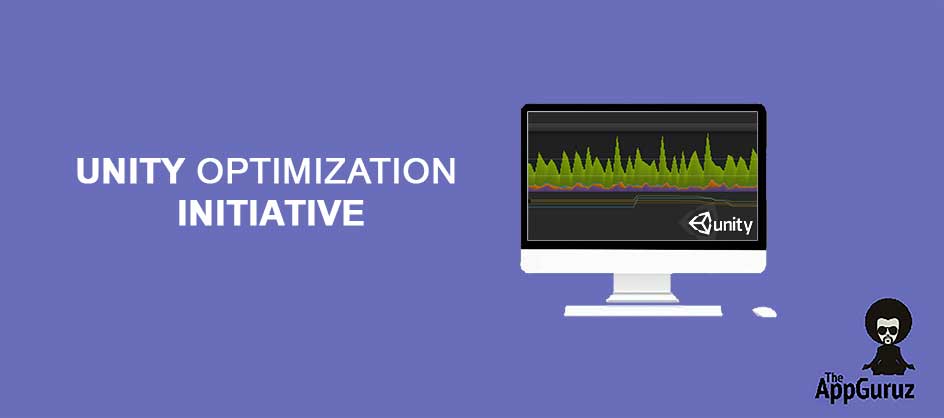
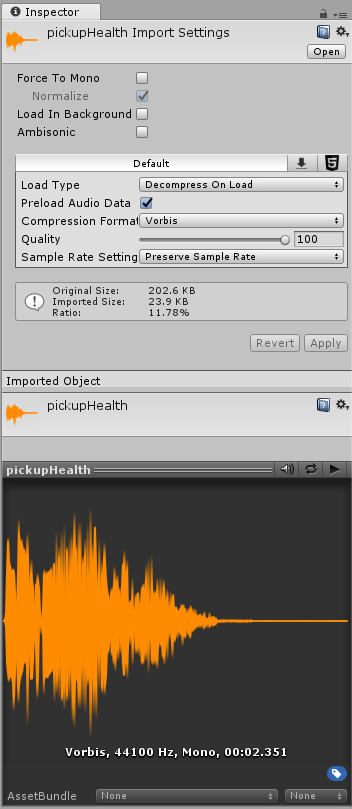
 Dvornik-Unity-Distortion.zip
Dvornik-Unity-Distortion.zip






































