[펌] 티스토리 마크다운 코드블럭에 하이라이트 적용하기
티스토리는 현재 마크다운을 공식지원 하고 있지만 코드 하이라이팅은 기본으로 적용되지 않습니다. 코드 하이라이트가 적용 된 스킨을 사용하고 계시는 분들도 있고 개인의 취향에 따라 자율적으로 스타일을 적용할 수 있게 하려는 의도라고 합니다. 따라서 하이라이트가 적용되지 않은 스킨을 사용하신다면 별도로 설정을 해주셔야 합니다.
코드블럭에 하이라이트 적용하는 2가지 방법을 알아보겠습니다.
1. 플러그인 적용
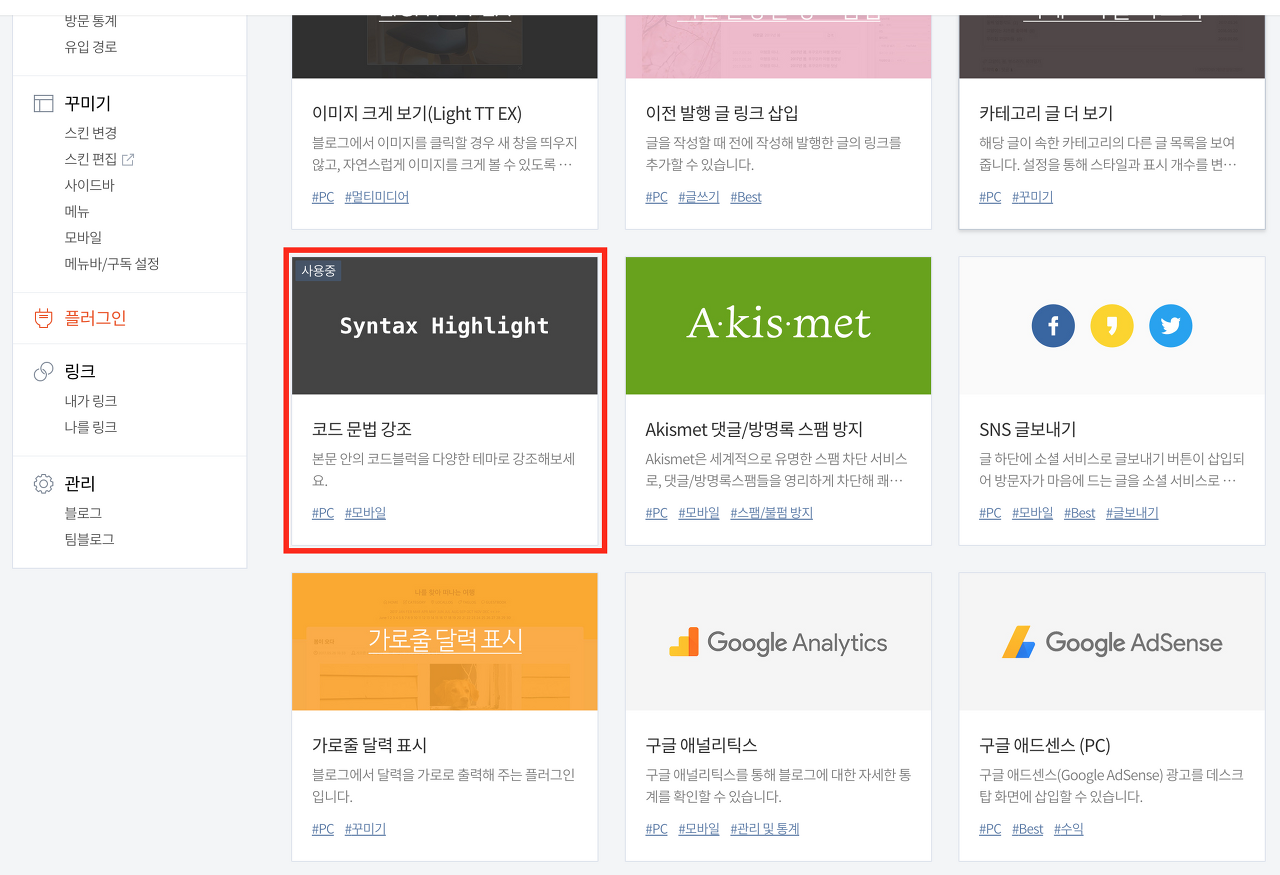
- 블로그 관리페이지 > 플러그인 메뉴로 이동합니다.
- Syntax Highlight 를 찾아서 선택합니다
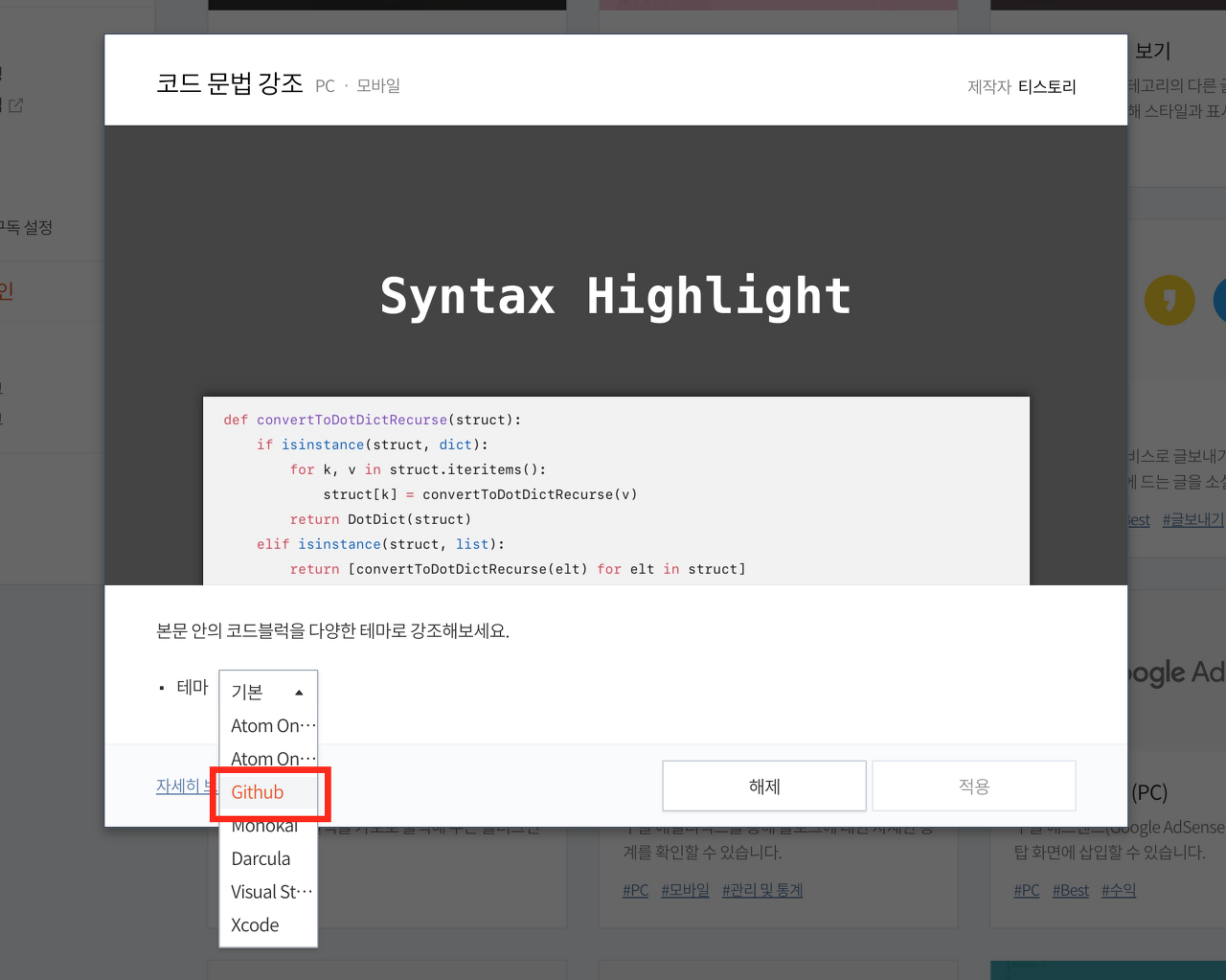
- 하단 테마에서 원하시는 테마를 선택합니다. (저는 Github을 선택했습니다)
- 그 다음 적용을 누르시면 끝입니다.
2. highlight.js 적용
간단한 방법으로 cdn을 이용해서 html 태그에 삽입 하겠습니다.
highlight.js demo 에 접속해서 원하는 스타일을 찾습니다. 저는 Github 스타일을 선택했습니다.
highlight.js demo
highlightjs.org
- 스타일명은 github.min.css 이 됩니다. (꼭 .min.css 의 형태가 되어야 합니다.)
- 스타일 목록은 여기서도 확인하실 수 있습니다.
스타일명을 포함한 아래의 코드를 복사합니다.
<link rel="stylesheet" href="//cdnjs.cloudflare.com/ajax/libs/highlight.js/9.15.9/styles/github.min.css">
<script src="//cdnjs.cloudflare.com/ajax/libs/highlight.js/9.15.9/highlight.min.js"></script>
<script>hljs.initHighlightingOnLoad();</script>
블로그관리 > 스킨편집 > Html 에 진입합니다.
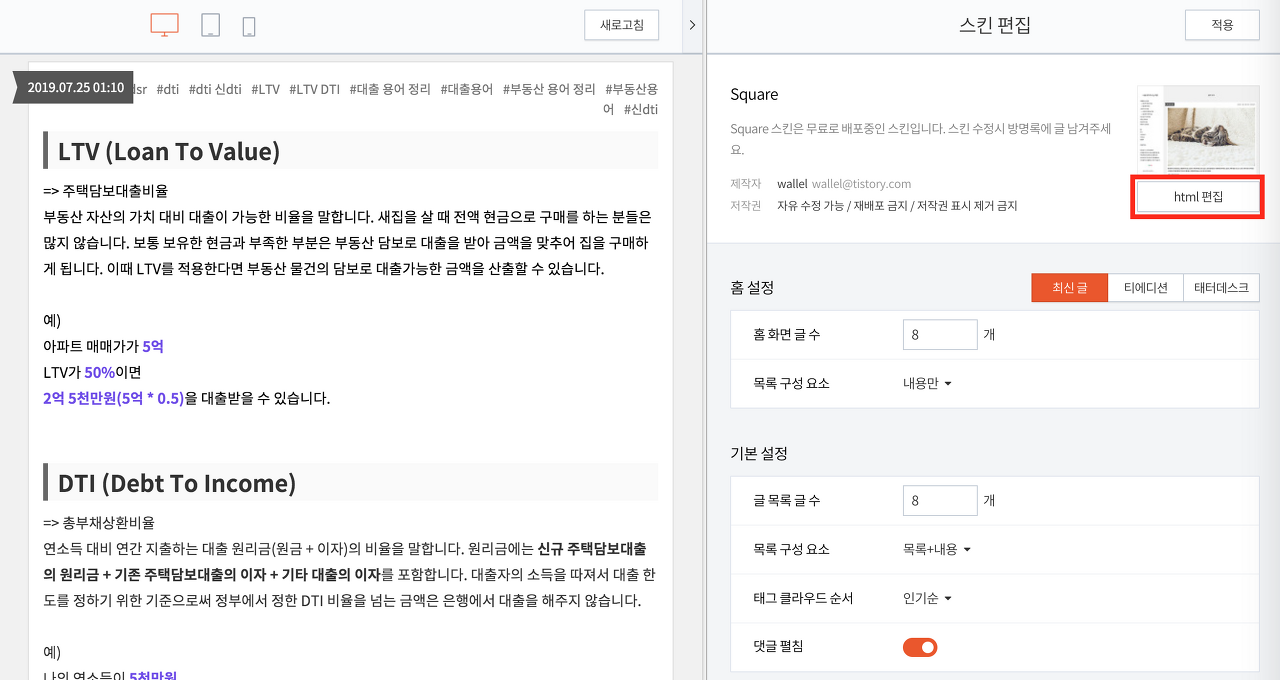
위에서 복사한 코드를 아래와 같이 붙여넣고 오른쪽 위의 적용을 누르면 끝입니다.
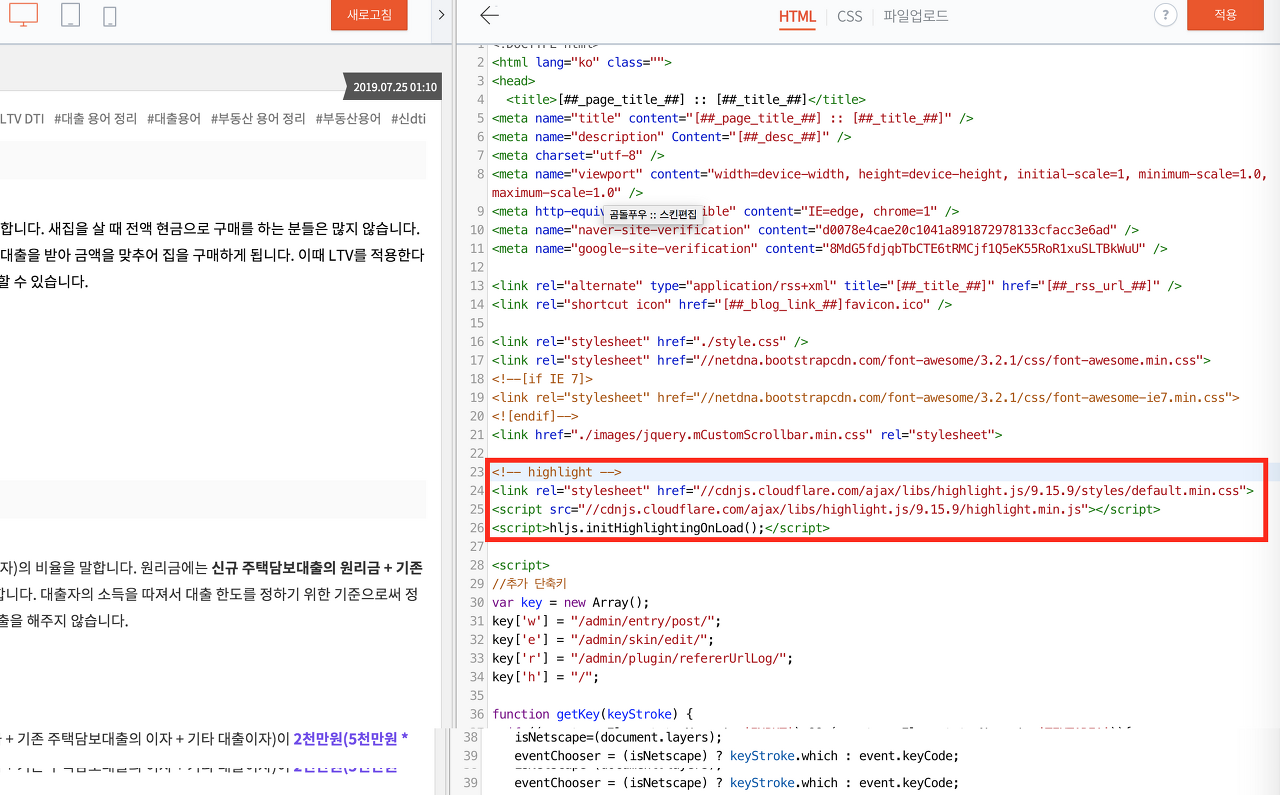
적용 후 결과
Github 테마가 적용된 코드블럭
class Person { private int age; private String name; public Person(int age, String name) { this.age = age; this.name = name; } public String getAge() { return age; } public void setAge(int age) { this.age = age; } public String getName() { return name; } public void setName(String name) { this.name = name; } }
참고
출처: https://simsi6.tistory.com/43 [곰돌푸우❤️]
티스토리 마크다운 코드블럭에 하이라이트 적용하기
티스토리는 현재 마크다운을 공식지원 하고 있지만 코드 하이라이팅은 기본으로 적용되지 않습니다. 코드 하이라이트가 적용 된 스킨을 사용하고 계시는 분들도 있고 개인의 취향에 따라 자율�
simsi6.tistory.com
'Tip & Tech' 카테고리의 다른 글
| [Tip] Png 이미지의 특정 색상을 Alpha로 변환 (0) | 2020.09.09 |
|---|---|
| [링크] 중국에서 해당 사이트 접속 가능한지 체크 (0) | 2020.07.08 |
| [링크] GIF파일(움짤파일) 용량 줄이는 사이트추천!!! (0) | 2020.04.27 |
| [펌] 이벤트 뷰어 시스템 오류 해결 문의입니다. (DistributedCOM, 이벤트ID 10016) (0) | 2020.03.13 |
| [Win10] 컴퓨터를 켜놓고 장시간 놔뒀는데 뻗어있을 때.. (0) | 2020.02.28 |

