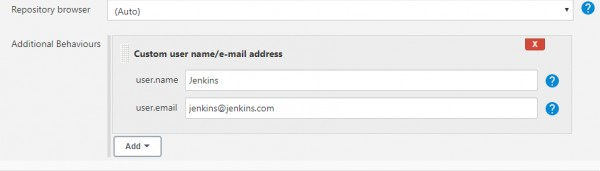[링크] [Error] No 'git' executable was found.
[참고]
Visual Studio 설치 할 때, Git for Windows를 함께 설치하지 않았었는데,
제목과 같은 에러 이슈로 Visual Studio에서 Git for Windows를 추가 설치하고 재부팅 했다.
[링크] https://thenight-avicii.tistory.com/26
[Error] No 'git' executable was found.
executable 뜻 실행가능한 no가 앞에 붙었으니 실행가능한 git이 없다는 뜻 에러)[Package Manager Window] Error adding package: https://github.com/google-ar/arcore-unity-extensions.git#arf6.Unable to add package [https://git
thenight-avicii.tistory.com