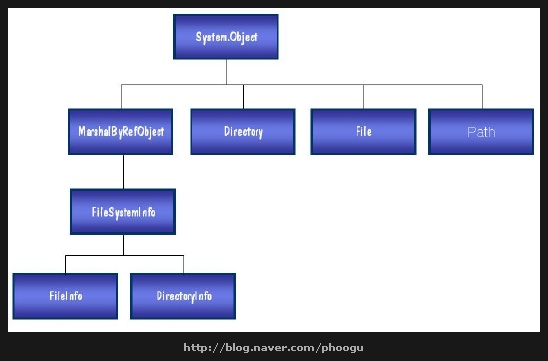1. 파일과 디렉터리를 나타내는 클래스
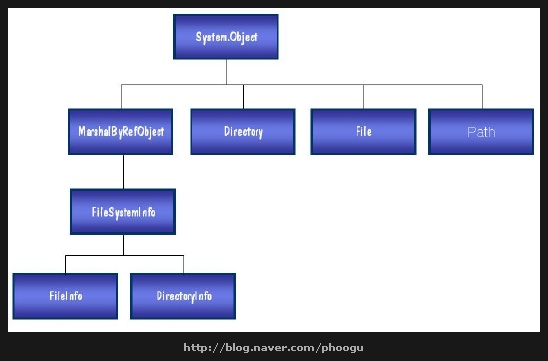
- 파일(File), 디렉터리(Directory) 관련 클래스들
: FileSystemInfo _ 파일 시스템을 나타내는 기본 클래스
: Directory, DirectoryInfo _ 디렉터리를 나타내는 기본 클래스
: File, FileInfo _ 파일을 나타내는 기본 클래스
: Path _ 경로를 조작하기 위한 기본 클래스
2. File 클래스
- using System.IO;
- File 클래스
: public sealed class File
: 파일 관련 함수 제공
: 멤버 함수들이 public static으로 선언
: 파일에 관련된 정보(파일의 존재여부, 파일의 생성시간, 최종 액세스시간, 최종 저장시간 등)을 알아낼 수 있다. 파일 삭제, 복사, 이동 등의 작업이 가능하다.
- 파일 복사하기
: File.Copy("FileTest.cs", "Output.txt", true);
- 파일 존재 확인하기
: bool exist = File.Exists("./Output.txt")
- 파일 생성 시간 알아내기
: DateTime dt = File.GetCreationTime("./Outout.txt");
3. File 클래스를 이용한 FileStream 생성
- File 클래스의 역할 : FileStream의 객체 생성, 파일 관련 함수 제공
- File을 이용해서 파일 스트림 생성
: FileStrea fs = File.OpenRead("./herol.txt");
- 문자 스트림 변환
: StreamReader r = new StreamReader(fs, System.Text.Encoding.Default);
- 커서의 위치를 첫부분에 위치시킨다.
: r.BaseStreamSeek(0, SeekOrigin.Begin);
- 데이터가 존재한다면 한줄 씩 읽어낸다.
: while(r.Peek() > -1){
Console.WriteLine(r.ReadLine());
}
- 스트리을 닫는다.
: r.Close();
- File 클래스의 함수들
: AppendText() -> UTF-8로 인코딩된 텍스트를 추가하는 StreamWriter를 만든다.
: Copy() -> 새 파일에 기존 파일을 복사
: Create() -> 경로에 파일을 만든다.
: CreateText() -> UTF-8로 인코딩된 텍스트를 쓰기 위해 새 파일을 만들거나 연다.
: Delete() -> 파일을 삭제한다. 지정된 파일이 없어도 예외가 throw되지 않는다.
: Exists() -> 파일이 있는지 여부를 확인
: GetAttributes() -> 정규화된 경로에 있는 파일의 FileAttributes를 가져옴
: GetCreationTime() -> 파일 또는 디렉터리의 만든 날자와 시간을 반환
: GetLastAccessTime() -> 파일 또는 디렉터리를 마지막으로 액세스한 날짜와 시간을 반환
: GetLastWriteTime() -> 파일 또는 디렉터리를 마지막으로 쓴 날짜와 시간을 반환
: Move() -> 파일을 새 위치로 이동하고 파일의 이름을 새로 정할 수 있다.
: Open() -> 지정된 경로에서 FileStream을 연다.
: OpenRead() -> 읽기용으로 파일을 연다.
: OpenText() -> UTF-8로 인코딩된 텍스트 파일을 읽기용으로 Open
: OpenWrite() -> 쓰기용으로 기존 파일을 연다.
: SetAttributes() -> 파일의 지정된 FileAttributes를 가져온다.
: SetCreationTime() -> 파일이 만들어진 날짜와 시간을 설정
: SetLastAccessTime() -> 파일을 마지막으로 액세스한 날짜와 시간을 설정
: SetLastWriteTime() -> 파일에 마지막으로 쓴 날짜와 시간을 설정
4. Directory 클래스
- 기능 : 디렉터리의 생성, 이동, 삭제 등의 기능을 이용할 수 있다.
- Directory 클래스
: public sealed class Directory
: 디렉터리 생성 및 삭제
: 디렉터리 관련 함수 제공
: 멤버 함수들은 대부분 public static으로 선언되어 있다.
5. Path 클래스
- Path 클래스
: public sealed class Path
: 파일이나 디렉터리의 경로의 확장 및 변경, 수정하는 클래스
: 멤버들은 대부분 public static으로 선언되어 있다.
출처 : http://blog.naver.com/phoogu?Redirect=Log&logNo=110013802685