[펌] Preload Audio Data & How Unity Decides Which Audio Assets to Load to a Scene
Today we’ll be talking about the Preload Audio Data option in Unity’s Audio Import Settings and why understanding this small but critical checkbox is important for your game.
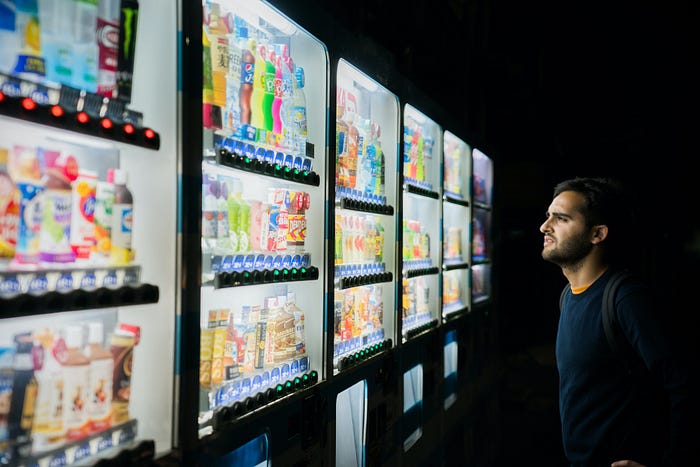
Editor’s Note: Compression Formats, Load Type and the Preload Audio Data/Load in Background settings go hand in hand. We recommend reading our blog posts on all three in the following order for a complete overview:
Blog 1: Compression Formats
Blog 2: Load Types
Blog 3: Preload Audio (this post)
Blog 4: Load in Background (coming soon)
This blog post has been made as a supplement to our video tutorial on this same topic.
Introduction
After figuring out how Unity compresses your audio with the different compression formats, and primes your audio for playing with the different Load Type settings, the next question to answer is: What does the Preload Audio Data option do?
The Unity Documentation provides important information on this subject, but it doesn’t explain exactly when and how audio files are selected to be loaded in an active scene.
Preload Audio Data
Here’s Unity’s definition of Preload Audio Data from their manual:
If enabled, the audio clip will be pre-loaded when the scene is loaded. This is on by default to reflect standard Unity behavior where all AudioClips have finished loading when the scene starts playing.
This information is pretty clear already. If you choose this option, you want the audio priming process with the respective Load Types to take place before the scene is activated and becomes playable.
This will result in mission-critical audio files being ready to be played at all times at the expense of making the scene load time a little bit longer.
So far, so good. But there is one question left unanswered:
How does Unity decide which Audio is going to be loaded in which Scene?
References
Let’s imagine this situation: you’re developing a large game that has 15 hours of playtime and around 30 scenes. You have something like 1000 SFX and 2000 dialogue files. You would not want every single audio asset marked with Preload Audio Data to be loaded in every scene, would you?
Unfortunately, the documentation doesn’t address this in detail, making the process of deciding whether or not to Preload your audio assets very difficult and full of uncertainty.
Luckily, Unity is a sophisticated engine. After many tests, we concluded that Unity will scan everything in our scene and load all audio files flagged with Preload Audio Data that are referenced in the scene in any way.
Let’s take a step back here because now we have another question to answer:
What is a reference?
Let’s open up Unity and find out.
Testing Testing
We’ve imported 10 sound effects, 10 dialogue, and 2 music files into a Unity project. They’re all marked with Preload Audio Data to simulate a larger game. There are also two different scenes to simulate loading and unloading audio in a normal scene transition.
Let’s start with the first scene. We have a GameObject here with an AudioSource that has an AudioClip.
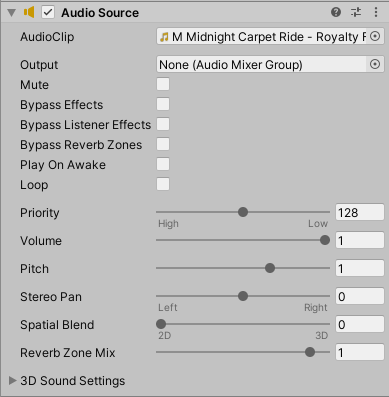
This is already a so-called reference and this audio file will be loaded when the scene is loaded. I turned off Play on Awake for this to make sure that the audio is not played. Let’s build this and confirm with the profiler.
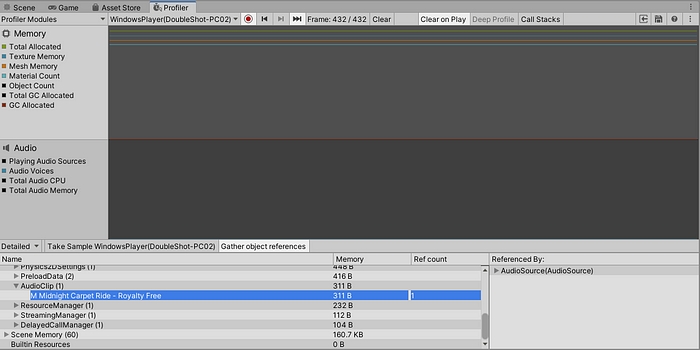
Perfect. Even though the AudioClip is not played at all, it is loaded because it has been referenced.
Note that this music file, which has “Streaming” selected as its Load Type, is only 311 bytes in the memory, unlike the 200-ish kilobytes from the last tutorial. That will change if we actually play the sound file.
Let’s now add two scripts we’ve prepared for another GameObject.
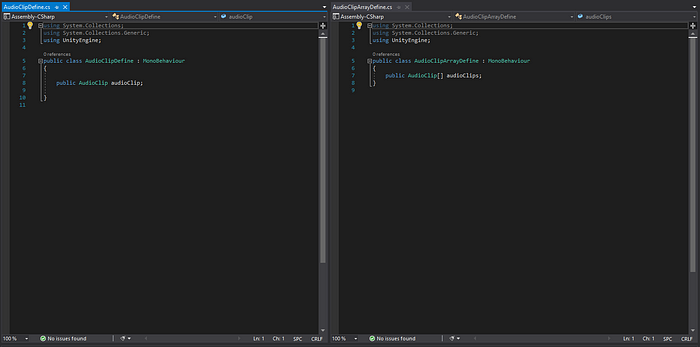
These two scripts do nothing but define a public AudioClip variable and a public AudioClip array. Let’s add an AudioClip to that and profile this.

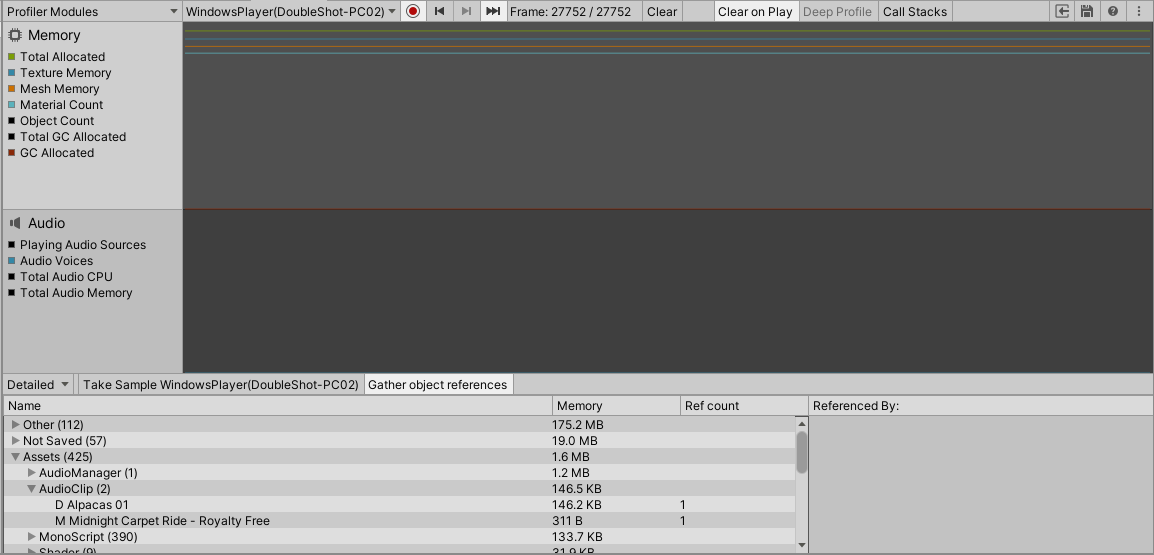
Voilá. We have the second audio clip loaded.
For the sake of this demonstration, I will add another two AudioClips to the array and check the profiler once again.
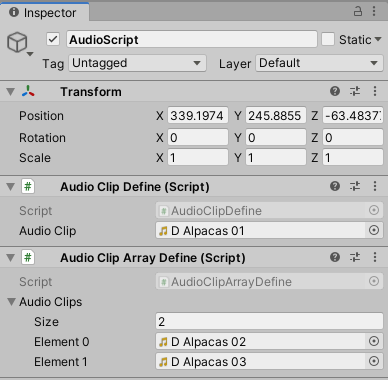
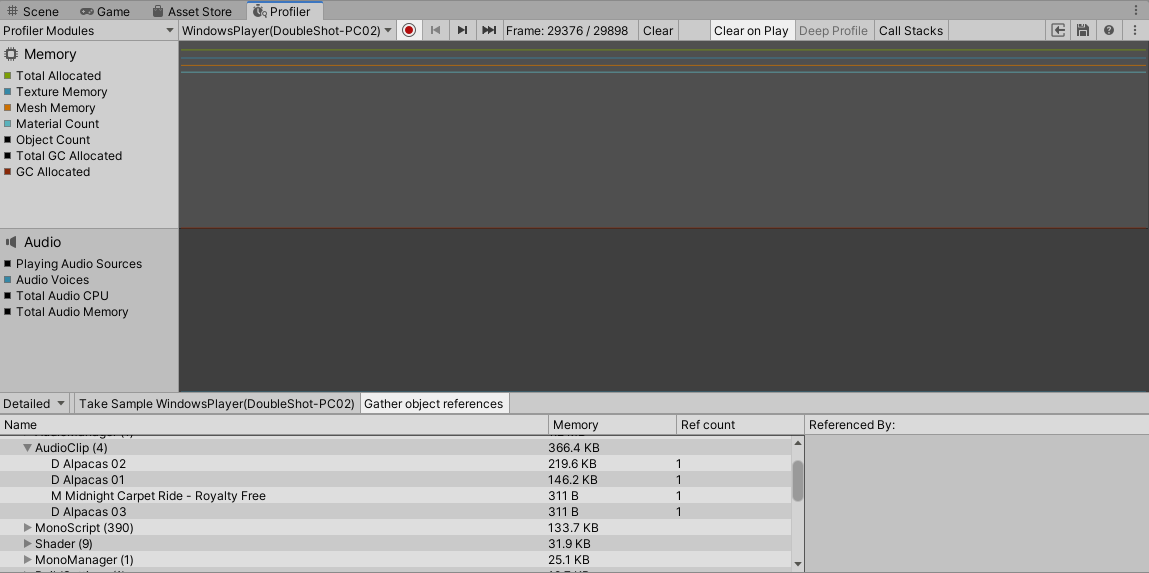
As you might have guessed, without Preload Audio Data selected, Unity will not load the AudioClip until it is called, even though it is referenced in the scene. We’ll be going more in-depth on this in our next tutorial.
So, a reference is as simple as that. As long as you have a reference of any kind to an AudioClip, be it directly in the AudioSource, as a variable in a script, or even in a ScriptableObject, it will be loaded when the scene is loaded if you have checked Preload Audio Data.
Scene Transitions
Now: what happens if we change to another scene? Will the audio data we loaded in this scene be automatically unloaded?
Let’s go to the second scene. We’ll keep one AudioClip constant across both scenes but change the rest. Now we can build and profile this once again.
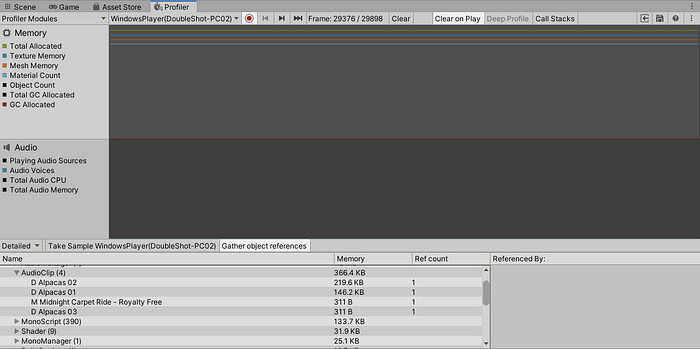
And then we’ll transition to the next scene.
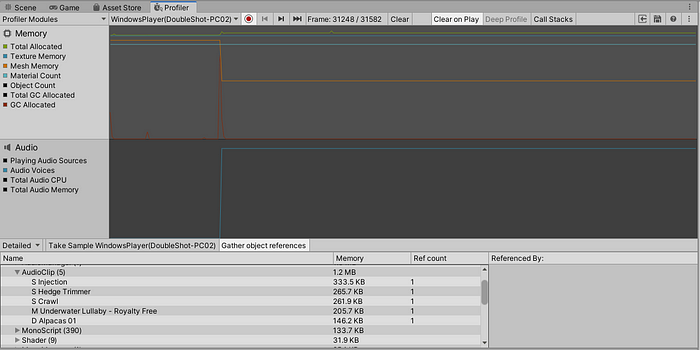
We see here that all but one of our AudioClips from the first scene are already unloaded from the memory, leaving only the one that is used again in the second scene.
The unloading process took place as the scene was changed; this is a normal routine that Unity does in the background called GarbageCollection.
Final Words
Let’s summarize what we’ve learned:
- Selecting Preload Audio Data means the scene will not start until all sounds with this setting are loaded into memory. This is most important for audio content that is needed right away in the scene, such as footsteps, UI, or anything synced to visual content that plays immediately upon the scene’s activation.
- Unity determines which files to load in a scene by searching for references. If an audio file is referenced unnecessarily, for example, an AudioClip in an AudioSource that you ended up not using but didn’t delete from the scene, it will be loaded as well, even if the entire GameObject is deactivated. In that respect, it’s important to keep your scenes clear of unused references.
That’s it! We hope this tutorial has helped you to understand the Preload Audio Data option in Unity’s Import Settings and why this information is important for your game.
If you want to learn more about how audio functions in Unity, be sure to check out our other tutorials (linked below). If you have a question, leave it in the comments or contact us directly through our website:
Other Tutorials:
Preload Audio Data & How Unity Decides Which Audio Assets to Load to a Scene
Today we’ll be talking about the Preload Audio Data option in Unity’s Audio Import Settings and why it’s important for your game.
medium.com
'Unity3D > Tips' 카테고리의 다른 글
| [펌] 메모리 최적화 꿀팁 (0) | 2023.04.12 |
|---|---|
| AssetPostprocessor_Audio(Audio 최적화 설정 셋팅) (0) | 2023.04.05 |
| [펌] AudioImporter에서 Force to mono를 사용하도록 설정하면서 Normalize 만 사용하지 않도록 설정 (0) | 2023.04.05 |
| [링크] 유니티 오디오 클립 임포트 설정 가이드 (0) | 2023.04.05 |
| [펌] Unity Sound 설정 (0) | 2023.04.05 |

