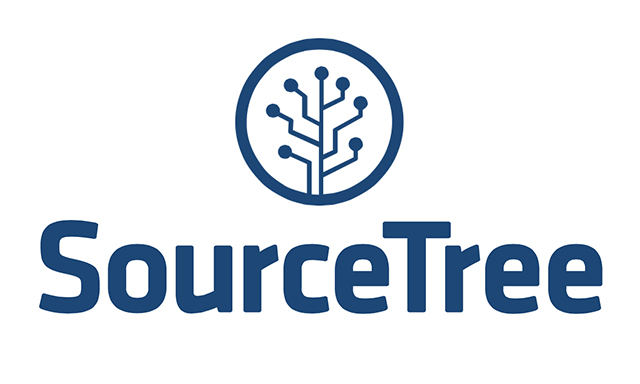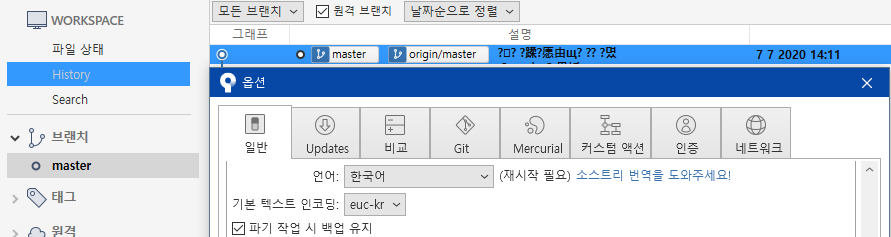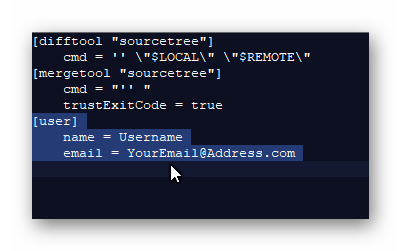[SourceTree] 'Filename too long' Error
Windows 10
SourceTree 3.4.17
----
git에서 Pull을 받으려고 하니 'Filename too long' 에러가 뜨면서 Pull 받을 수가 없다.
검색해보니 longpath 허용을 해주면된다고 한다.
하는김에 전역으로 적용하기 위해 --global 추가 적용함
----
1) 소스트리 터미널 열기(SourceTree > Actions > Open in Terminal)

2) 아래 명령어 실행
git config --global core.longpaths true
[참조] https://daewonyoon.tistory.com/456
[GIT] error unable to create file ... Filename too long
git clone 을 하려고 하는데, 파일명이 너무 길어서 실패했다. error: unable to create file 2022/07_swift_test_projects/how-to-make-async-command-line-tools-and-scripts-1/ how-to-make-async-command-line-tools-and-scripts-1/SwiftConcurrencyB
daewonyoon.tistory.com
[참조] https://neive.tistory.com/748
소스트리(SourceTree) Filename too long 에러 뜰 때
git config core.longpaths true 소스트리에서 동작>터미널 열기 로 콘솔창 열어서 위의 커멘드를 입력
neive.tistory.com
'협업 > Git' 카테고리의 다른 글
| [링크] jenkins branch 설정방법 (0) | 2024.11.18 |
|---|---|
| [SourceTree][Error] Could not update one or more files, please check that no other application is locking your files. (0) | 2022.12.07 |
| [링크] 소스트리 git 대소문자 변경 인식시키기 (0) | 2022.11.16 |
| [링크] git revert 에러 (merge but no -m option was given) (0) | 2022.07.21 |
| [링크] git Stash 깃 스태시, 소스트리에서 사용해보기 (0) | 2021.10.26 |