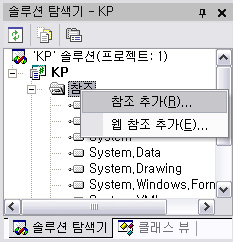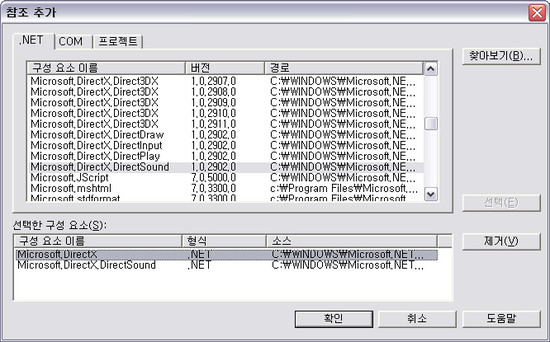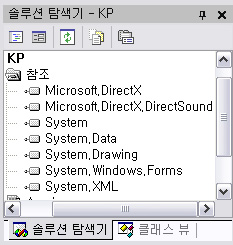엑셀(2007 기준) 창 여러개 띄우기 (Windows 7 & vista)
[참조] 엑셀 창 멀티 셋팅 레지 파일 : http://blueasa.tistory.com/911
1년 전에 Windows XP에서 엑셀 창 여러개 띄우기 글을 올렸었는데 7에 대한 문의가 종종 들어와서 소개해드리려 합니다.
사실 제가 직접 이 방법을 찾아낸 것은 아니고, 여러 블로그들를 검색해가며 제가 직접 경험해보고 오류없다는 것을 검증한 후에 여러분들에게 소개하는 것입니다.
저와 제 주변에 여러 명이 이미 테스트해봤기 때문에 현재까지는 오류 0% 입니다.
걱정하지 마시고, 두려워 하지도 마시고, 캡쳐된 이미지 보시면서 천천히 따라오시면 되겠습니다.
바로 설명 들어갑니다!!Here we go~

바탕화면에 2개의 테스트 파일(.xlsx : MS Office 2007)이 준비되어 있네요.
지금 저 두 개의 파일을 실행시키면 한 개의 창에 겹쳐 뜨기 때문에 동시에 작업하기에 참 번거로운 문제가 발생합니다.

이제 본격적으로 엑셀 창을 동시에 여러개가 뜰 수 있도록 작업을 시작해 봅시다.
먼저 Win키 + R or r 을 누르셔서 실행창을 띄워봅니다. 시작 - 실행 이렇게 들어가셔도 됩니다^^
그리고 레지스트리를 편집하기 위해 regedit를 실행시켜 봅시다.

위와 같이 레지스트리 편집기가 뜨게 될 것인데 우리의 최종 목적지는 아래와 같기 때문에 트리를 타고 쭉 내려갑니다.

이제 목적지에 도착했네요. 그럼 우리가 실제로 작업해야 하는 일만 남았습니다.
걱정하지 마세요!!아주 쉽고 간단합니다.
컴퓨터\HKEY_CLASSES_ROOT\Excel.Sheet.12\shell\Open\command 폴더에 보시면 두 개의 값이 보이는데 먼저 (기본값) 으로 되어 있는 것을 더블클릭 하여 편집할 수 있는 창을 띄웁니다.


그럼 위와 같이 문자열 편집 창이 열리게 되는데 위 그림에서 파란색 상자로 표시해놓은 /e 부분을 아래의 빨간색 상자와 같이 수정해 주셔야 합니다.

그 이후에 (기본값) 아래에 있던 command 값을 삭제 합니다.
마우스 우클릭 하시면 저런 창이 열리게 되어 삭제를 누르시면 됩니다.

레지스트리 값을 삭제하면....어쩌구 저쩌구 나오게 되는데 가볍게 예를 눌러주셔서 삭제해주시면 되겠습니다^^

그 이후에 컴퓨터\HKEY_CLASSES_ROOT\Excel.Sheet.12\shell\Open\ddeexec 폴더를 삭제해 주셔야 하는데 방법은 이전과 동일하게 마우스 우클릭 후 삭제해주시면 됩니다.

이번에도 역시 예를 누르셔서 영구적으로 삭제해주시면 됩니다.

이제 최종적으로 컴퓨터\HKEY_CLASSES_ROOT\Excel.Sheet.12\shell\Open\ 아래에는 command 폴더만 남게 되고, (기본값) 만 남게 됩니다.
처음에 수정 했던 /en "%1" 이 확인되실 것입니다.
이제 모든 수정이 끝났으니 레지스트리 편집기를 닫아주시면 됩니다.
별도로 저장하거나 그런 과정 없으니 그냥 닫아주세요.

처음에 바탕화면에 두었던 테스트 파일 2개를 열어볼까요?
짜잔~위와 같이 엑셀 창이 하나로 겹쳐뜨는 것이 아니라 여러개로 뜨는 것을 보실 수 있습니다.
이로써 업무의 효율은 2배, 3배 늘어나게 되겠네요^^
여기까지 잘 따라오셔서 성공하신 분들 정말 축하드립니다~!!
결국 xp에서 폴더 옵션 변경하였던 것도 위와 동일하다는 것을 느끼셨죠?
포인트는 /e => /en "%1" 이니깐요^^
그럼 다가오는 올 여름도 행복하시기만 바라며 이만 마무리 하겠습니다.
혹시 또 잘 안되시는 분들은 ydj1220@gmail.com 으로 메일 주시기 바랍니다.
언제나 열려있습니다^^
더 좋은 자료 많이 올려드려야 하는데 시간이 허락하질 않네요.
앞으로 분발해서 제가 얻은 노하우를 이곳에 차근차근 공유하도록 하겠습니다.
안녕히 계세요^^행복하세요★
'Tip & Tech' 카테고리의 다른 글
| 추가, 수정 또는 등록 항목 (.reg) 파일을 사용 하 여 레지스트리 하위 키와 값을 삭제 하는 방법 (0) | 2012.03.09 |
|---|---|
| 엑셀 창 여러개 띄우기 (XP/Vista/Win7) (2) | 2012.03.09 |
| 태그 구름 (태그 클라우드:Tag Cloud) - 티스토리(Tistory)블로그에 태그 구름 적용하기 (13) | 2012.01.27 |
| 에러 리포트 라이브러리 BugTrap Overview (1) | 2012.01.17 |
| BugTrap (0) | 2012.01.17 |


 DevILDotNet_1.3.zip
DevILDotNet_1.3.zip