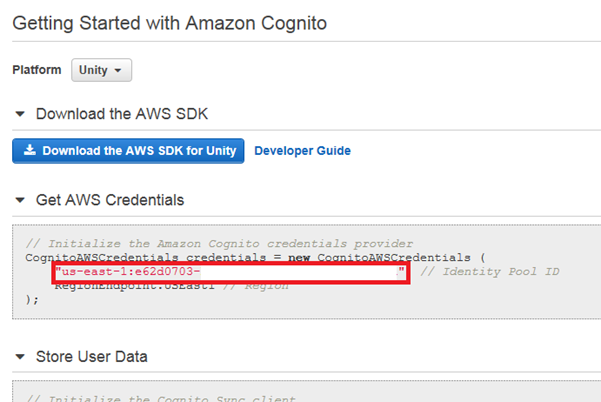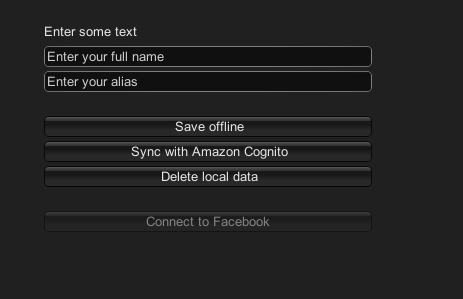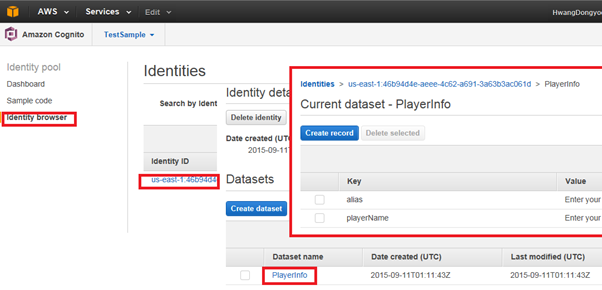using UnityEngine;
using System.Collections;
using System.Collections.Generic;
using System.Linq;
using UnityEditor;
public class FindReferencesToThis : ScriptableObject
{
[MenuItem("CONTEXT/Component/Find references to this")]
private static void FindReferences(MenuCommand data)
{
Object context = data.context;
if (context)
{
var comp = context as Component;
if (comp)
FindReferencesTo(comp);
}
}
[MenuItem("Assets/Find references to this")]
private static void FindReferencesToAsset(MenuCommand data)
{
var selected = Selection.activeObject;
if (selected)
FindReferencesTo(selected);
}
private static void FindReferencesTo(Object to)
{
var referencedBy = new List<Object>();
var allObjects = Object.FindObjectsOfType<GameObject>();
for (int j = 0; j < allObjects.Length; j++)
{
var go = allObjects[j];
if (PrefabUtility.GetPrefabType(go) == PrefabType.PrefabInstance)
{
if (PrefabUtility.GetPrefabParent(go) == to)
{
Debug.Log(string.Format("referenced by {0}, {1}", go.name, go.GetType()), go);
referencedBy.Add(go);
}
}
var components = go.GetComponents<Component>();
for (int i = 0; i < components.Length; i++)
{
var c = components[i];
if (!c) continue;
var so = new SerializedObject(c);
var sp = so.GetIterator();
while (sp.NextVisible(true))
if (sp.propertyType == SerializedPropertyType.ObjectReference)
{
if (sp.objectReferenceValue == to)
{
Debug.Log(string.Format("referenced by {0}, {1}", c.name, c.GetType()), c);
referencedBy.Add(c.gameObject);
}
// 선택된 오브젝트가 텍스쳐일 경우 매트리얼에서 MainTexture 이름 비교
// 쉐이더에 링크된 텍스쳐가 여러개일 경우 ShaderUtil로 프로퍼티를 다 받아와서 비교해야 될 듯..
System.Type cToType = to.GetType();
if (true == cToType.Name.Equals("Texture2D"))
{
if (null != sp.objectReferenceValue)
{
System.Type cSpType = sp.objectReferenceValue.GetType();
if (true == cSpType.Name.Equals("Material"))
{
Material mat = sp.objectReferenceValue as Material;
if(null != mat.mainTexture && true == to.name .Equals(mat.mainTexture.name))
{
Debug.Log("[c.gameObject ] " + c.gameObject);
referencedBy.Add(c.gameObject);
}
}
}
}
}
}
}
if (referencedBy.Any())
Selection.objects = referencedBy.ToArray();
else Debug.Log("no references in scene");
}
}
List<Texture> allTexture = new List<Texture>(); Shader shader = obj.renderer.sharedMaterial.shader; for(int i=0; i<ShaderUtil.GetPropertyCount(shader); i++) { if(ShaderUtil.GetPropertyType(shader, i) == ShaderUtil.ShaderPropertyType.TexEnv) { Texture texture = obj.renderer.sharedMaterial.GetTexture(ShaderUtil.GetPropertyName(shader, i)); allTexture.Add(texture); } }


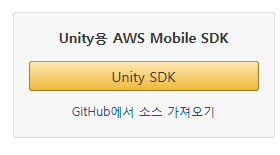
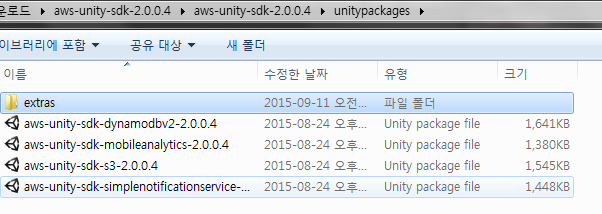
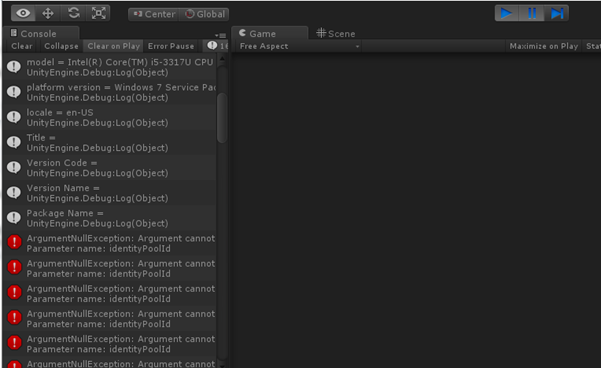
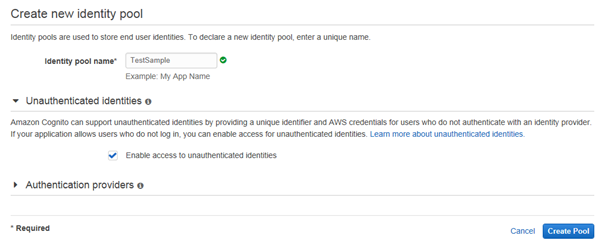 이름 같은 경우 원하는대로 작성해서 넣으시면 되고 해당 샘플을 테스트 해보려면 Unauthenticated identities에 있는 Enable access to unauthenticated identities을 체크해두어야합니다. (기본값은 체크가 해제되어있습니다.)
이름 같은 경우 원하는대로 작성해서 넣으시면 되고 해당 샘플을 테스트 해보려면 Unauthenticated identities에 있는 Enable access to unauthenticated identities을 체크해두어야합니다. (기본값은 체크가 해제되어있습니다.)