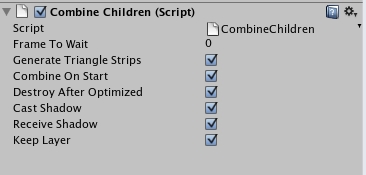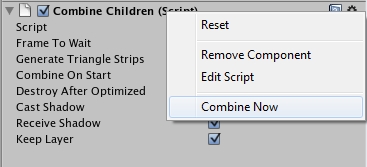Unity3D GUI & 2D Sprite Tools
http://danim.tv/blog/archives/unity3d-gui-2d-sprite-tools
Unity3D Level Editor
http://danim.tv/blog/archives/unity3d-level-editor
Unity3D Game Mechanics & AI Tools
http://danim.tv/blog/archives/unity3d-game-mechanics-ai-tools/
Unity3D Input Tools
http://danim.tv/blog/archives/unity3d-input-tools
Doc Search
http://www.lemodev.com/products/doc-search.php
http://u3d.as/content/lemo-dev/doc-search/34w
UnIDE
http://unityide.com
https://www.assetstore.unity3d.com/#/content/6070
Script Inspector
http://forum.unity3d.com/threads/138329
https://www.assetstore.unity3d.com/#/content/3535
Favorites Tabs
http://forum.unity3d.com/threads/149856
https://www.assetstore.unity3d.com/#/content/4237
iTween
http://www.pixelplacement.com/iTween/
iTween Visual path editor
http://pixelplacement.com/2010/12/03/visual-editor-for-itween-motion-paths/
iTween Visual Editor
http://dkoontz.wordpress.com/2010/10/27/itween-visual-editor/
HOTween + HOTween Visual Editor – fast & robust tween engine, type-safe object-oriented
http://www.holoville.com/hotween
http://forum.unity3d.com/threads/118515
http://code.google.com/p/hotween/
Pool Manager
http://poolmanager.path-o-logical.com
http://u3d.as/content/path-o-logical-games-llc/pool-manager/1Z4
Object Pooling Class
http://unity.clockstone.com/assetStore-objectPoolingClass.html
Playmaker – visual scripting tool
http://hutonggames.com/playmaker.html
http://forum.unity3d.com/threads/72349
Antares Project
http://forum.unity3d.com/viewtopic.php?t=50843
uScript Visual Scripting Tool
http://forum.unity3d.com/threads/84594
Brain Builder
http://boldai.com
Unity 3 Node Based Shader Editor
http://forum.unity3d.com/viewtopic.php?t=60174
SceneMate – toolbar to increase workflow speed
http://u3d.as/content/tim-wiese/scene-mate/3JY
PlayModePersist
https://www.assetstore.unity3d.com/#/content/188
Shortcuts Editor
http://forum.unity3d.com/viewtopic.php?t=64494
Edit multiple gameobjects
http://forum.unity3d.com/threads/68102
Game Translator – by the Google Translate API
http://forum.unity3d.com/threads/81538
Translation Editor
http://forum.unity3d.com/threads/85129
Unity Localization Framework (ULF) for Language localization
http://www.bitwisedesign.com/unity/localization
http://forum.unity3d.com/threads/53481
Font Texture Builder + Unity Importer
http://rouheegames.com/FTB/
RapidUnity Light Library
http://www.alabsoft.com/lightlib.shtml
http://forum.unity3d.com/threads/56255
RapidUnity Array Wizard
http://www.alabsoft.com/arraywiz.shtml
http://forum.unity3d.com/threads/59935
Array based Object Placement Tool (Editor Extension)
http://forum.unity3d.com/threads/84902
TransformUtilities
http://www.blog.silentkraken.com/2010/02/06/transformutilities/
FMODUnity .NET Plugin
http://www.squaretangle.com/FMODUnity.html
http://forum.unity3d.com/threads/28548
UniLOD – Level-of-detail and streaming support
http://forum.unity3d.com/viewtopic.php?t=45295
FaceFX – Facial animation integration
http://forum.unity3d.com/threads/63573
http://www.facefx.com/page/unity-demo
UnitySteer
http://www.arges-systems.com/articles/48/unitysteer-20-released
uniSWF – Convert Adobe Flash to Unity3D UI Solution
http://uniswf.com
Convert Unity Javascript (unityscript) to C#
http://www.m2h.nl/files/js_to_c.php
Convert C# to Boo
http://codeconverter.sharpdevelop.net/SnippetConverter.aspx
LibNoise ported to Unity (Perlin, RiggedMultifractal, Voronoi, Billow Noises)
http://forum.unity3d.com/threads/68764
Griddy – Unity Grid Toolkit
http://forum.unity3d.com/threads/50108
Nimbus – Cloud System
http://happyface3d.com
RageSpline – Create smooth 2D graphics inside Unity Editor
http://forum.unity3d.com/threads/86772
Mega-fiers modifiers – 3D Mesh Modifier System
http://west-racing.com/mega-fiers/
Game Draw 3D modeling
http://gamedraw3d.com
SmartFoxServer: massive multiplayer server for MMO
http://www.smartfoxserver.com
Exit Games – Game Network Engines, MMO Server
http://www.exitgames.com
ElectroServer5 – For client-server games Flash, Unity3D, iPhone/iPad, and Android
http://www.electrotank.com
Irc Chat
http://forum.unity3d.com/threads/68070
Vehicle Editor Resource Pack
http://www.alabsoft.com/rapidunity.shtml
EasyRoads3D – Road Systems for Unity
http://unityterraintools.com
http://forum.unity3d.com/viewtopic.php?t=23519
Road/Path Tool – River Tool – Terrain Toolkit
http://www.sixtimesnothing.com/tools-and-resources/
Road Network Generator
http://forum.unity3d.com/threads/83961
http://dl.dropbox.com/u/18986451/GrantSimpleSoftware/roadNetworkGenerator.html
Terrain 4 Mobile System
http://www.store.azert2k.fr/?page_id=244
Unity3D Obfuscator – a special protection tool
http://en.unity3d.netobf.com
http://forum.unity3d.com/threads/51356
Stitchscape – ObjReader – UniFileBrowser – Fractscape
http://www.starscenesoftware.com/Utilities.html
Vectrosity (Line, Circle, Ellipse, Grid & Selection)
http://starscenesoftware.com/vectrosity.html
http://forum.unity3d.com/viewtopic.php?t=53268
Audio Toolkit
http://unity.clockstone.com
https://www.assetstore.unity3d.com/#/content/2647
Audio Toolkit Free
https://www.assetstore.unity3d.com/#/content/2679
Master Audio
https://www.assetstore.unity3d.com/#/content/5607
Mixamo – Animation Driven Playable Character
http://www.mixamo.com
faceAPI
http://www.andysaia.com/radicalpropositions/?p=197
Text to Speech [Dll] for Win32
http://forum.unity3d.com/viewtopic.php?t=60020
M2HCulling: Optimize your game – culling system for Unity
http://forum.unity3d.com/viewtopic.php?t=55686
UnityDevs Tools (Cubemaps Generator – Automatic progress bars load)
http://unitydevs.com
3D Anaglyph System
http://www.store.azert2k.fr
Stereoskopix3D
http://forum.unity3d.com/threads/63874-stereo-3D-in-Unity-3D?p=416458#post416458
Browsing the web within Unity Editor
http://forum.unity3d.com/threads/67149
Berkelium plugin: rendering interactive websites
http://github.com/jdierckx/UnityBerkeliumPlugin
http://forum.unity3d.com/viewtopic.php?t=57298
HtmlTexturePlugin
http://www.unifycommunity.com/wiki/index.php?title=HtmlTexturePlugin
UnityAr ArToolkit Webcam
http://produktion.weltenbauer.com/#/5
http://forum.unity3d.com/viewtopic.php?t=32669
Unity Automatic PDF Gereration with Sharp PDF
http://www.francescogallorini.com/2011/02/unity-sharp-pdf
http://forum.unity3d.com/threads/78108-Runtime-PDF-Gereration
Unity 3 Tree Creation and Editing Video
http://hometime.net/tree edit/tree edit.html
http://forum.unity3d.com/viewtopic.php?t=60094
Runtime obj importer
http://forum.unity3d.com/viewtopic.php?t=45990
M2HPatcher – Patch/update your games
http://forum.unity3d.com/threads/62326-M2HPatcher
Unity 3D Save Tool
http://bladestudios.x10hosting.com/u3dst.html
EZ Replay Manager
http://www.softrare.eu/ez-replay-manager-demo-1.html
http://u3d.as/content/soft-rare/ez-replay-manager
ColdScene – SceneXML
http://forum.unity3d.com/threads/68080
Unity 3 iPhone Plugins
http://www.prime31.com/unity/
Unity3dx
http://www.unity3dx.com
UniTool – Advanced Unity embedding and Flash Interfacing
http://code.google.com/p/unitool
http://forum.unity3d.com/threads/70550
Unity WordPress Blog Plugin
http://unity3d.com/support/resources/assets/unity-wordpress-blog-plugin
Unity WordPress Plugin with Duplicates Fix
http://forum.unity3d.com/threads/38181
http://pennymo.com/2009/09/04/putting-unity-3d-into-wordpress-a-nice-solution
Unity 3.4 unsupported 64-bit Windows web player
http://blogs.unity3d.com/2011/07/28/unity-3-4-web-player-for-64-bit-windows



 CoverFlowScroll.unitypackage
CoverFlowScroll.unitypackage CoverFlowScroll.unitypackage
CoverFlowScroll.unitypackage