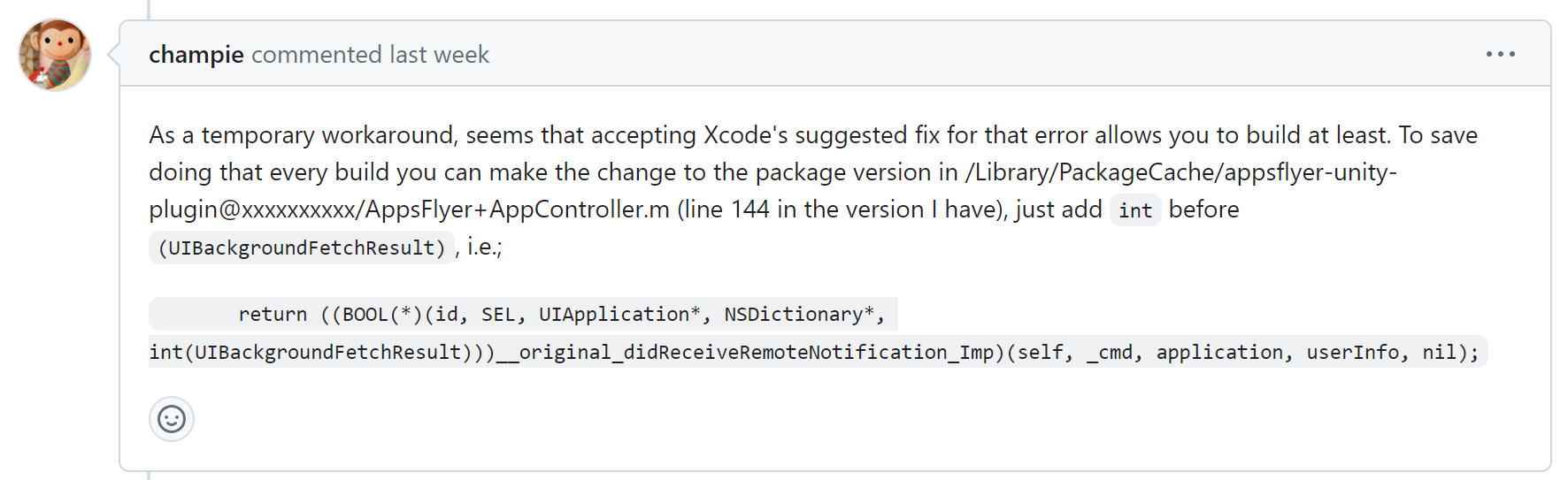Mac M1에서 CocoaPods 설치 안될 때(or pod 못찾을 때..)
Apple Mac Studio M1 Ultra
Sonoma 14.4.1
----
Mac M1에서 CocoaPods 업데이트(pod repo update)를 하려고 pod을 입력하니 '찾을 수 없다(Can't find pod in path)'고 뜬다.
찾아보니 M1에서는 별도로 처리를 좀 해줘야되나보다.
아래와 같은 순서로 진행했다.
1. 응용 프로그램 > 유틸리티 > 터미널.app 우클릭(Right-Mouse Click) > 정보 가져오기 클릭(Left-Mouse Click)

2. 'Rosetta를 사용하여 열기' 체크

3. '터미널.app' 완전 종료 후 재실행
4. cocoapods/ffi 언인스톨(기존 것 삭제)
→ sudo gem uninstall cocoapods
→ sudo gem uninstall ffi
5. sudo xcode-select --switch /Applications/Xcode.app
(정확히 왜 하는진 모르니 일단 하라고하니 함..)
6. cocoapods/ffi 인스톨
→ sudo gem install cocoapods
→ sudo gem install ffi
7. pod 설치
→ pod install
[참조] https://github.com/CocoaPods/CocoaPods/issues/10220
Got error while trying pod install · Issue #10220 · CocoaPods/CocoaPods
Command /usr/local/bin/pod install Report What did you do? pod install What did you expect to happen? Installing my pod's What happened instead? Error. This is on my MacBook Pro with the new M1 pro...
github.com
[Cocoapods 제거 참조] https://velog.io/@jungti1234/cocoapods-%EC%82%AD%EC%A0%9C%EC%A0%9C%EA%B1%B0-%EB%B0%A9%EB%B2%95
cocoapods 삭제/제거 방법
velog.io
'iOS,OSX' 카테고리의 다른 글
| [링크] iOS 및 iPadOS에서 모든 설정 들어가는 단축어 모음 (0) | 2024.06.21 |
|---|---|
| [링크] [mac] 키체인 접근 문제: codesign apple development 키체인 암호 찾기 (0) | 2024.05.08 |
| [펌] cocoapods 삭제/제거 방법 (0) | 2024.04.02 |
| [링크][Mac] Xcode 빠르게 설치하기 (AppStore 다운로드 실패 해결) (0) | 2024.03.08 |
| [펌][XCode] How to fix "no identity found - Command CodeSign failed with a nonzero exit code" error in Xcode (0) | 2023.04.13 |